Blog
Top 5 Best IPTV Boxes for 4K Streaming
Introduction
In recent years, IPTV (Internet Protocol Television) has revolutionized the way we consume television content. With the increasing demand for high-definition and ultra-high-definition (4K) streaming, having a reliable IPTV box is essential. In this article, we will explore the top 5 best IPTV boxes for 4K streaming, ensuring you can enjoy your favorite shows and movies in stunning quality. We will cover everything from what to look for in an IPTV box to detailed reviews of the top models available in the market.
What is IPTV and Why is it Popular?
IPTV, or Internet Protocol Television, refers to the delivery of television content over the internet instead of traditional cable or satellite methods. This technology has gained immense popularity due to several advantages:
- Flexibility: IPTV allows users to watch their favorite shows anytime, anywhere, as long as they have an internet connection.
- Cost-effective: It often comes at a lower cost compared to traditional cable or satellite subscriptions.
- Customization: Users can choose from a wide variety of channels and on-demand content, tailoring their viewing experience to their preferences.
As the demand for high-quality streaming content increases, the need for efficient and reliable IPTV boxes becomes more crucial. These devices are designed to handle the bandwidth and processing requirements of 4K streaming, providing users with a seamless viewing experience.
What to Look for in a 4K IPTV Box

When selecting the best IPTV box for 4K streaming, several key features should be considered to ensure optimal performance and user satisfaction:
Key Features to Consider:
1. Processor and RAM
A powerful processor and sufficient RAM are essential for smooth streaming and quick navigation. Look for boxes with at least a quad-core processor and 2GB of RAM.
2. Storage Capacity
Adequate storage allows for the installation of apps and storage of media files. A minimum of 16GB internal storage is recommended.
3. Connectivity Options
Ensure the box has multiple connectivity options like HDMI, USB ports, Ethernet, and Wi-Fi. HDMI 2.0 and higher are necessary for 4K streaming.
4. User Interface and Ease of Use
A user-friendly interface enhances the overall experience. Look for devices with intuitive menus and remote controls.
5. Compatibility with Streaming Services and Apps
The box should support popular streaming services like Netflix, Hulu, Amazon Prime, and others. Check for app availability and compatibility.
6. Support for 4K Resolution and HDR
Ensure the device supports 4K resolution and HDR for the best picture quality. Look for support for HDR10 or Dolby Vision.
7. Price and Warranty
Compare prices and check for warranties to ensure value for money. Consider long-term reliability and customer support.
Importance of Firmware Updates and Customer Support
Regular firmware updates ensure the device stays up-to-date with the latest features and security patches. Good customer support can help resolve issues quickly, enhancing the overall user experience.
Top 5 Best IPTV Boxes for 4K Streaming
1. Nvidia Shield TV Pro

Overview and Key Features
The Nvidia Shield TV Pro is a top-tier IPTV box known for its powerful performance and extensive features. It is equipped with the Nvidia Tegra X1+ processor, 3GB of RAM, and 16GB of storage, ensuring smooth and efficient operation. This box supports 4K HDR streaming, Dolby Vision, and Dolby Atmos, providing an immersive viewing and listening experience.
Pros and Cons
- Pros:
- Exceptional performance with the Nvidia Tegra X1+ processor.
- Supports 4K HDR, Dolby Vision, and Dolby Atmos.
- Large storage capacity with expandable options.
- User-friendly interface with Google Assistant and Alexa compatibility.
- Regular firmware updates and excellent customer support.
- Cons:
- Higher price point compared to other IPTV boxes.
- Limited storage space, but can be expanded with external devices.
Price and Where to Buy
Price: Approximately $199.99
Where to Buy: Available on Amazon, Best Buy, and the official Nvidia website.
User Reviews and Ratings

Users highly rate the Nvidia Shield TV Pro for its performance and versatility. It receives praise for its smooth 4K streaming and extensive app compatibility. The main drawback mentioned is its higher price, but many consider it worth the investment for its superior quality.
2. Amazon Fire TV Cube
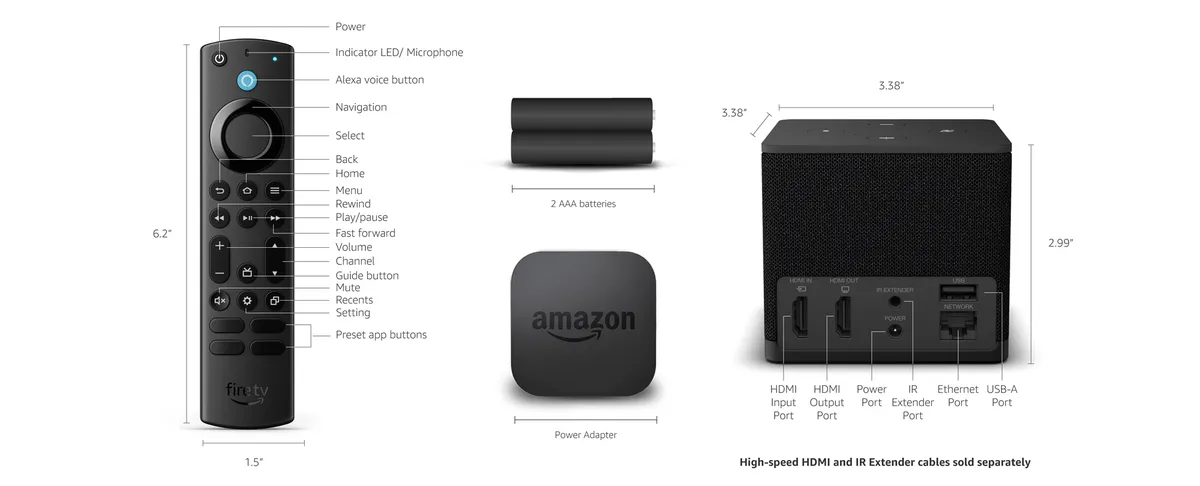
Overview and Key Features
The Amazon Fire TV Cube combines the functionality of a streaming media player and a smart speaker. It features a Hexa-core processor, 2GB of RAM, and 16GB of storage. This device supports 4K Ultra HD, HDR10, and Dolby Atmos, delivering impressive audio-visual quality. The built-in Alexa allows for hands-free control and integration with smart home devices.
Pros and Cons
- Pros:
- Hands-free voice control with Alexa.
- Supports 4K Ultra HD, HDR10, and Dolby Atmos.
- Easy integration with smart home devices.
- Affordable price for the features offered.
- Cons:
- Limited storage capacity.
- Some users report occasional connectivity issues.
Price and Where to Buy
Price: Approximately $119.99
Where to Buy: Available on Amazon and other major retailers.
User Reviews and Ratings

The Amazon Fire TV Cube is well-received for its convenience and integration with Alexa. Users appreciate its high-quality streaming capabilities and ease of use. However, some users mention that the device could benefit from more storage.
3. Apple TV 4K

Overview and Key Features
The Apple TV 4K is known for its sleek design and seamless integration with the Apple ecosystem. It features the A12 Bionic chip, 3GB of RAM, and storage options of 32GB or 64GB. This device supports 4K HDR, Dolby Vision, and Dolby Atmos, ensuring top-notch audio and video quality. The Apple TV 4K offers access to the Apple TV app, Apple Arcade, and Apple Fitness+.
Pros and Cons
- Pros:
- Powerful A12 Bionic chip for smooth performance.
- Supports 4K HDR, Dolby Vision, and Dolby Atmos.
- Seamless integration with other Apple devices and services.
- User-friendly interface with Siri voice control.
- Cons:
- Higher price compared to some competitors.
- Limited app availability outside the Apple ecosystem.
Price and Where to Buy
Price: Approximately $179.00 for 32GB, $199.00 for 64GB
Where to Buy: Available on the Apple Store and major retailers.
User Reviews and Ratings

Users highly rate the Apple TV 4K for its performance, design, and integration with Apple services. It is praised for its smooth 4K streaming and intuitive interface. The main criticisms are its higher price and limited app availability compared to Android-based devices.
4. Roku Ultra

Overview and Key Features
The Roku Ultra is a feature-rich IPTV box offering excellent value for money. It includes a quad-core processor, 2GB of RAM, and 512MB of internal storage. This device supports 4K HDR, Dolby Vision, and Dolby Atmos, providing high-quality streaming. The Roku Ultra also features a voice remote with personal shortcut buttons and a lost remote finder.
Pros and Cons
- Pros:
- Affordable price with extensive features.
- Supports 4K HDR, Dolby Vision, and Dolby Atmos.
- User-friendly interface with a wide range of app compatibility.
- Voice remote with personal shortcuts and lost remote finder.
- Cons:
- Limited internal storage.
- Some users report occasional software glitches.
Price and Where to Buy
Price: Approximately $99.99
Where to Buy: Available on Roku’s official website, Amazon, and major retailers.
User Reviews and Ratings
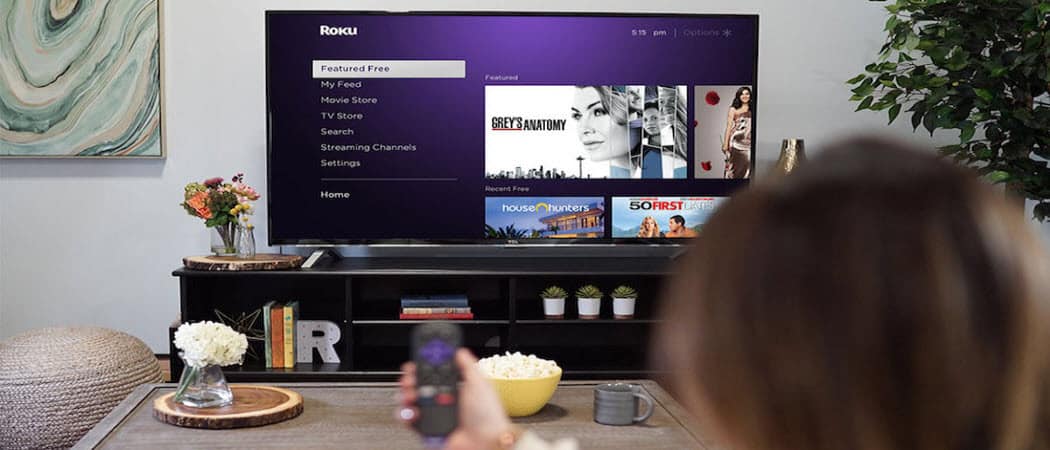
The Roku Ultra is praised for its affordability and wide range of features. Users appreciate its high-quality streaming and user-friendly interface. However, some users mention the limited internal storage and occasional software issues.
5. X96 Max+

Overview and Key Features
The X96 Max+ is a budget-friendly IPTV box offering good performance for its price. It features an Amlogic S905X3 processor, 4GB of RAM, and 64GB of storage. This device supports 4K HDR and includes multiple connectivity options, such as HDMI, USB ports, and Ethernet.
Pros and Cons
- Pros:
- Budget-friendly price with decent performance.
- Supports 4K HDR.
- Ample storage capacity.
- Multiple connectivity options.
- Cons:
- User interface is less polished compared to higher-end models.
- Customer support can be lacking.
Price and Where to Buy
Price: Approximately $59.99
Where to Buy: Available on Amazon and other online retailers.
User Reviews and Ratings
Users appreciate the X96 Max+ for its affordability and decent performance. It is praised for its 4K streaming capabilities and ample storage. However, some users note that the user interface could be improved and that customer support is not as robust as higher-end models.
Comparison Table of Top 5 IPTV Boxes
| Feature | Nvidia Shield TV Pro | Amazon Fire TV Cube | Apple TV 4K | Roku Ultra | X96 Max+ |
|---|---|---|---|---|---|
| Processor | Nvidia Tegra X1+ | Hexa-core | A12 Bionic | Quad-core | Amlogic S905X3 |
| RAM | 3GB | 2GB | 3GB | 2GB | 4GB |
| Storage | 16GB | 16GB | 32GB/64GB | 512MB | 64GB |
| Connectivity Options | HDMI, USB, Ethernet, Wi-Fi | HDMI, USB, Ethernet, Wi-Fi | HDMI, USB, Ethernet, Wi-Fi | HDMI, USB, Ethernet, Wi-Fi | HDMI, USB, Ethernet, Wi-Fi |
| Supported Resolutions | 4K HDR, Dolby Vision | 4K Ultra HD, HDR10, Dolby Atmos | 4K HDR, Dolby Vision, Dolby Atmos | 4K HDR, Dolby Vision, Dolby Atmos | 4K HDR |
| Price | $199.99 | $119.99 | $179.00 (32GB), $199.00 (64GB) | $99.99 | $59.99 |
| Special Features | Google Assistant, Alexa compatibility | Alexa hands-free control | Siri voice control, Apple services integration | Voice remote, personal shortcuts, lost remote finder | Budget-friendly, multiple connectivity options |
How to Set Up Your IPTV Box for 4K Streaming
Setting up your IPTV box for 4K streaming can be straightforward if you follow these steps. Here is a step-by-step guide to help you get started:
Step-by-Step Guide:

1. Unboxing and Initial Setup
- Carefully unbox your IPTV box and ensure all accessories are included (remote control, power adapter, HDMI cable, etc.).
- Connect the power adapter to your IPTV box and plug it into a power outlet.
2. Connecting to the TV and Internet
- Connect your IPTV box to your TV using the HDMI cable. Ensure the cable is securely connected to both the IPTV box and the TV.
- Turn on your TV and select the appropriate HDMI input source.
- Connect your IPTV box to the internet. You can use an Ethernet cable for a wired connection or connect to your Wi-Fi network.
3. Installing Necessary Apps and Streaming Services
- Power on your IPTV box and follow the on-screen instructions to complete the initial setup.
- Access the app store or marketplace on your IPTV box and install your preferred streaming services (e.g., Netflix, Hulu, Amazon Prime).
- Log in to your streaming service accounts to start accessing content.
4. Adjusting Settings for Optimal 4K Performance
- Navigate to the settings menu on your IPTV box.
- Ensure the video output settings are configured for 4K resolution and HDR (if supported by your TV).
- Adjust audio settings to enable surround sound formats like Dolby Atmos if your sound system supports it.
- Update the firmware if there are any available updates to ensure you have the latest features and security patches.
Troubleshooting Common Issues with IPTV Boxes
Even the best IPTV boxes can encounter issues. Here are some common problems and solutions to help you maintain a seamless 4K streaming experience.
Connectivity Issues
Problem: Poor Wi-Fi Signal
- Solution:
- Move your IPTV box closer to your router.
- Use an Ethernet cable for a wired connection if possible.
- Ensure there are no large objects or walls blocking the Wi-Fi signal.
- Consider using a Wi-Fi extender or mesh network to improve coverage.
Problem: Frequent Buffering
- Solution:
- Check your internet speed. 4K streaming requires a minimum speed of 25 Mbps.
- Close any other applications or devices that may be using bandwidth.
- Restart your router and IPTV box to refresh the connection.
Streaming Quality Problems
Problem: Poor Picture Quality
- Solution:
- Ensure your IPTV box is set to output 4K resolution.
- Check the settings on your streaming service app and select the highest quality available.
- Make sure your HDMI cable supports 4K (HDMI 2.0 or higher).
- Update the firmware on your IPTV box to the latest version.
Problem: Audio Sync Issues
- Solution:
- Adjust the audio delay settings in the IPTV box’s menu.
- Ensure your sound system and IPTV box are properly connected.
- Restart your IPTV box and streaming app.
App Compatibility
Problem: App Crashes or Fails to Load
- Solution:
- Uninstall and reinstall the problematic app.
- Clear the app cache in the settings menu.
- Check for updates for the app and the IPTV box firmware.
- Restart your IPTV box.
Firmware Updates
Problem: Update Fails or Causes Issues
- Solution:
- Ensure your IPTV box is connected to a stable internet connection during the update.
- If an update fails, try resetting your IPTV box to factory settings and then perform the update again.
- Contact customer support if issues persist after the update.
General Maintenance Tips
- Regularly check for and install firmware updates to keep your IPTV box running smoothly.
- Keep your IPTV box and surrounding area clean and dust-free to prevent overheating.
- Use a surge protector to protect your IPTV box from power surges.
Frequently Asked Questions (FAQs)
What is the best IPTV box for 4K streaming?
The best IPTV box for 4K streaming largely depends on your specific needs and budget. However, the Nvidia Shield TV Pro is often considered the top choice due to its powerful processor, extensive features, and excellent support for 4K HDR and Dolby Vision.
Can I use any IPTV box for 4K streaming?
Not all IPTV boxes support 4K streaming. It’s essential to choose a box that specifically states support for 4K resolution and HDR. The models mentioned in this article are all capable of 4K streaming.
Do I need a special internet connection for 4K streaming?
Yes, 4K streaming requires a stable and fast internet connection. A minimum speed of 25 Mbps is recommended for smooth 4K streaming. Using a wired Ethernet connection can also help ensure a stable connection.
How do I know if my TV supports 4K streaming?
Check your TV’s specifications to see if it supports 4K resolution (3840 x 2160 pixels). Look for labels such as “4K UHD,” “Ultra HD,” or “HDR.” You can also check the settings menu on your TV to see if 4K resolution is available.
Are IPTV boxes legal?
IPTV boxes themselves are legal, but the legality of the content they stream can vary. Using IPTV boxes to access unauthorized or pirated content is illegal. Always ensure you are using legitimate streaming services and subscriptions.
How often should I update my IPTV box’s firmware?
Regular firmware updates are crucial for optimal performance and security. Check for updates at least once a month or enable automatic updates if your device supports it.
Can I use an IPTV box with any TV?
Most IPTV boxes are compatible with any TV that has an HDMI port. Ensure your TV has an available HDMI port and supports the resolutions output by the IPTV box.
What should I do if my IPTV box is not responding?
If your IPTV box is not responding, try the following steps:
- Restart the device: Unplug it from the power source, wait a few seconds, and plug it back in.
- Check the connections: Ensure all cables are securely connected.
- Reset the device: Refer to the user manual for instructions on how to perform a factory reset.
- Contact support: If the issue persists, contact the manufacturer’s customer support for further assistance.
Can I install additional apps on my IPTV box?
Yes, most IPTV boxes allow you to install additional apps from their respective app stores or marketplaces. This feature enables you to access a wide range of streaming services, games, and other applications.
What are some tips for optimizing my IPTV box for 4K streaming?
- Use a high-speed internet connection: A minimum of 25 Mbps is recommended for 4K streaming.
- Connect via Ethernet: For the most stable connection, use a wired Ethernet connection instead of Wi-Fi.
- Update firmware regularly: Keep your IPTV box up-to-date with the latest firmware updates.
- Optimize settings: Ensure your IPTV box is set to output 4K resolution and HDR if supported.
- Manage storage: Keep sufficient free storage space by regularly clearing cache and unused apps.
Conclusion
In conclusion, selecting the right IPTV box for 4K streaming is crucial to ensure a high-quality viewing experience. With numerous options available, it’s important to consider factors such as processor power, RAM, storage capacity, connectivity options, and compatibility with streaming services. The top 5 IPTV boxes reviewed in this article—Nvidia Shield TV Pro, Amazon Fire TV Cube, Apple TV 4K, Roku Ultra, and X96 Max+—each offer unique features and advantages, catering to different needs and budgets.
Recap of the Top 5 Best IPTV Boxes for 4K Streaming
- Nvidia Shield TV Pro: Known for its exceptional performance and extensive features, making it a top choice for power users.
- Amazon Fire TV Cube: Combines streaming capabilities with smart speaker functionality, providing a hands-free experience with Alexa.
- Apple TV 4K: Offers seamless integration with the Apple ecosystem and delivers high-quality 4K HDR content.
- Roku Ultra: An affordable option with a wide range of features, including voice remote and personal shortcuts.
- X96 Max+: A budget-friendly choice that offers decent performance and ample storage for its price.
Final Thoughts
When choosing an IPTV box, it’s essential to balance performance, features, and price. Consider your specific needs, such as the type of content you stream most often and any additional functionalities you require. Investing in a reliable IPTV box can significantly enhance your 4K streaming experience, providing you with stunning visuals and seamless playback.
Encourage Further Discussion
If you have any questions or experiences with IPTV boxes that you’d like to share, please leave a comment below. Your insights and feedback can help others make informed decisions.
Additional Resources
For further reading and detailed reviews, check out these resources:
Call to Action
We hope this guide has helped you find the best IPTV box for 4K streaming. If you found this article useful, please share it on social media and follow us for more updates. Sign up for our newsletter to receive the latest reviews, tips, and guides directly in your inbox.